Johns Hopkins University provides currently enrolled students with the ability to change their personal information. For information on how to update personal information, please click on the relevant link(s) below. For additional assistance, please submit a SEAM Support Case.
Chosen Name
Learn more about using a chosen name at JHU by visiting Diversity at JHU’s Chosen Name page, which includes information and instructions on how to update a chosen name in select JHU systems.
Former students and alumni may specify a chosen name by submitting a support case with SEAM. For more information and limitations, please see Former Student and Alumni Name Changes.
Legal Name, SSN/Tax ID, and More
Current Students
Currently enrolled students may change their legal name, SSN/Tax ID, and more using the Identity Management Form in SIS Self-Service. To access the form and submit a request, use the following instructions:
- Log into SIS Self Service
- On the left pane, click on Personal Info, then Summary
- Under the Required Information section, click on the Identity Management Form link
- Enter the request information and upload supporting documentation (when required)
- Submit the form (updates pertaining to the request will be sent to the requestor’s Hopkins email address)
| Change Type | Required Document(s) |
|---|---|
| Legal Name (First, Middle, Last, and/or Suffix) | One of the following; Court Document/Order, Driver’s License, Passport, Social Security Card, other Government-issued Documentation (i.e. Valid Green Card) |
| Citizenship | One of the following; Naturalization Form or Passport |
| Date of Birth | One of the following; Driver’s License, Identification Card, Passport, or Birth Certificate |
| Gender | Documentation is not required |
| Race and/or Ethnicity | Documentation is not required |
| Social Security Number | One of the following: Social Security Card, or Tax Forms (W-2,1040, or 1098) |
Special Notes:
- In adherence with U.S. federal government practices, if a student has a single name (sometimes referred to as a mononym) and their government documents show “FNU” (First Name Unknown) or other acronym indicating the person does not have a first name, the acronym must remain in the first name field and the single name must remain in the last name field. Requests from students to remove the acronym that matches the student’s government documents will be denied.
Former Students/Alumni
Former students and alumni who wish for a new legal name to appear on their JHU student education records and in select university systems must request a legal name change by submitting a support case with SEAM. For more information and limitations, please see Former Student and Alumni Name Changes.
Name Pronunciation (NameCoach)
Currently enrolled students have the option to use NameCoach to voice-record the preferred pronounciation of their names in select university systems. Faculty and staff can use the NameCoach recordings to more easily learn the preferred pronunciation of student names by listening to the playback of the audio recordings in the systems below.
Systems Supporting NameCoach
| System Name | Supports NameCoach Recording, Playback, or Both |
|---|---|
| Canvas | Both |
| Student Information System (SIS) | Both |
| CoursePlus (SPH) – coming soon | Both |
| LookUp | Playback |
Recording a Name using NameCoach
Recording a Name in Canvas
Information and instructions for using NameCoach in Canvas are available on the Canvas at JHU page.
Recording a Name in the JHU Student Information System (SIS)
- Log into SIS Self-Service
- Select the Personal Info menu item and then General Information
- Click on [record name] as indicated in the image below
- Follow the instructions on the NameCoach recording tool page. Please note that students can choose to record their name using a computer microphone, or they can elect to have the NameCoach service call them at a specified phone number to record their name using their phone.
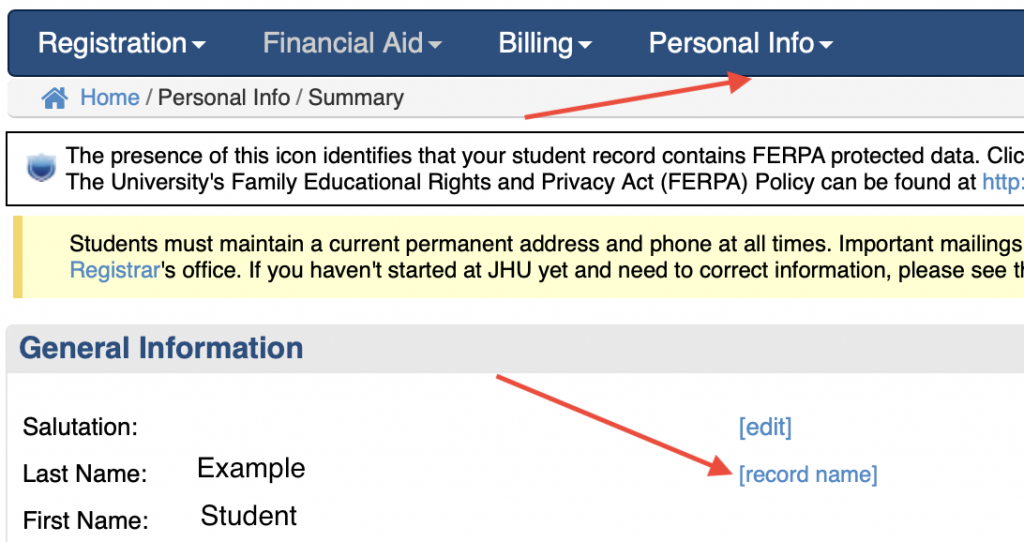
Help & Troubleshooting Links
- NameCoach Troubleshooting Your Recording page
- Contact NameCoach Support at [email protected]
Pronouns
Learn more about using a set of pronouns at JHU by visiting Diversity at JHU’s Pronouns page, which includes information and instructions on how to specify pronouns in select JHU systems.

