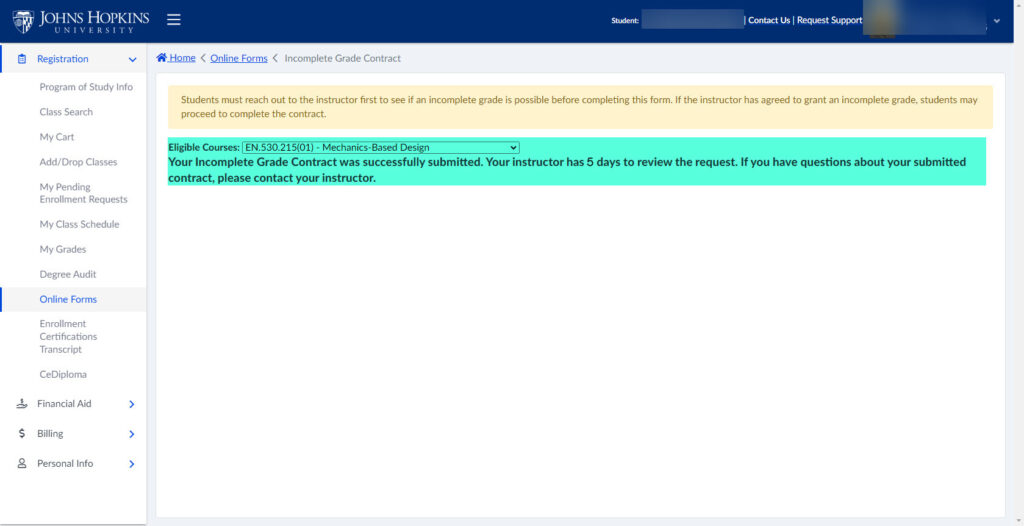Before submitting an Incomplete Grade Contract, students should communicate with their course instructor (and Advising and/or their Program Director when appropriate) to determine if the contract is appropriate for their circumstances.
- Step 1: Log in to SIS Self-Service.
- Step 2: Click on the Incomplete Grade Contract form under Registration > Online Forms > Incomplete Grade Contract.
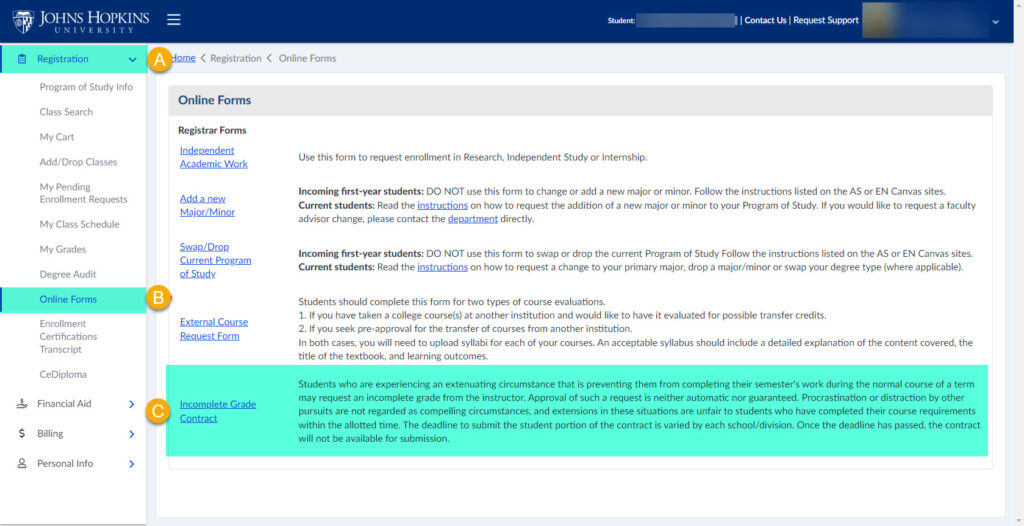
- Step 3: Select from the list of Eligible Courses, acknowledge communication with the course instructor, and click Continue.
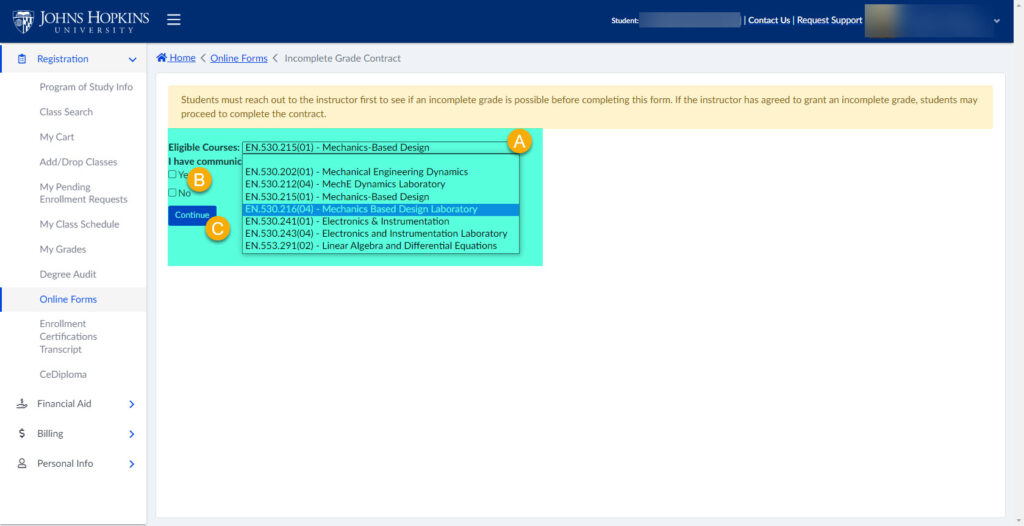
- Step 4: Provide requested information, and click Submit.
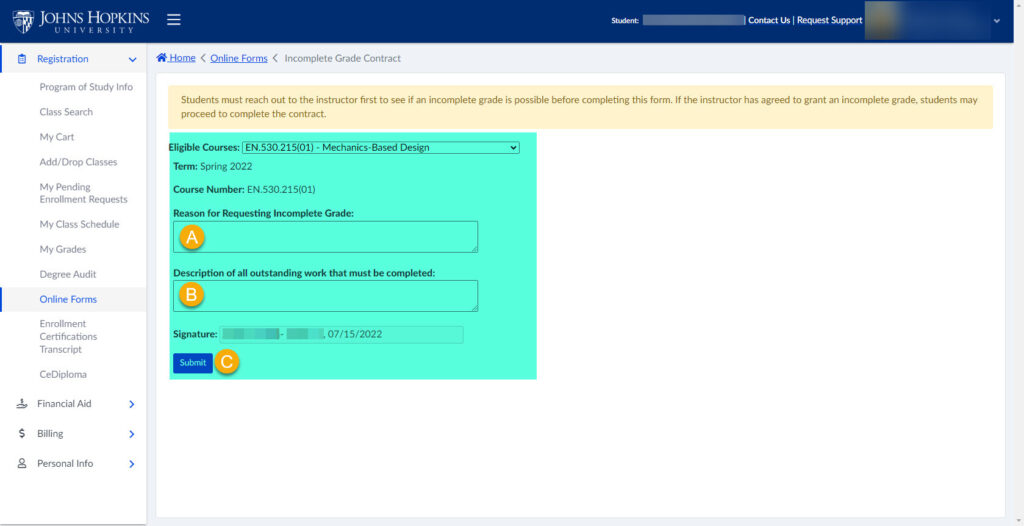
- Step 5: Await decision from the course instructor. The possible decisions are “Approved,” “Approved with Modifications,” and “Denied.”
- If Approved: Student will receive an email confirmation of approval. No further action is required.
- If Approved with Modifications: Student will receive an email confirmation and will need to click on the link provided to accept or deny the terms.
- If Denied: Student will receive an email confirmation. No further action is required.